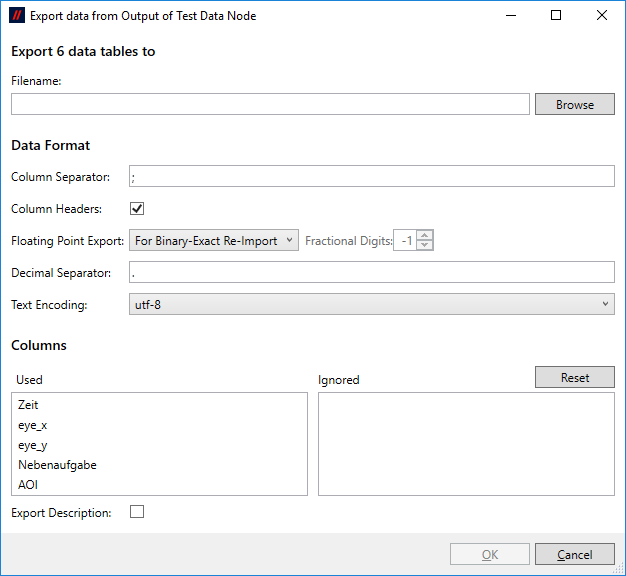Data Export
Exporting Data is possible from any node within Blickshift Analytics. You can select "Export to File(s)" either from the output submenu of the node's context menu, or directly from the output's own context menu. The submenu might be called differently, if the node has several outputs that are named specifically. In that case refer to the node's documentation in order to see what data is available on which output. This will export all the data currently available on the node's output.
You can also select "Export Selected Items to File(s)" from either the input submenu of the node's context menu or directly from the input's own context menu (the name of the submenu might be different here as well, for the same reason). This allows you to export only the data that is currently selected in the node's input selection. If you want to export all the data, simply export from the predecessor node's output.
- Filename:
- A name for the export, including the destination directory. Note that this filename will be appended by set, scenario and participant name for each exported table. Click on "Browse" to select the destination filename in a dialog.
- Column Separator:
- The separator between the data columns. Use \t for tab-separated columns.
- Column Headers:
- If selected, the names of the columns are written into the first line of the file.
- Floating Point Export:
- Exporting floating point values from the binary representation in the computer's memory to a decimal representation in a text file is always problematic, as many binary floating point numbers do not have a terminating decimal expansion and vice versa (see Floating Point Conversion on Wikipedia for more information). Therefore, Blickshift Analytics offers two modes of floating point export, "For Human Readability" and "For Binary-Exact Re-Import". These modes are meant for two different use cases. If you want to use the exported data for a presentation to humans, e.g. on slides, select "For Human Readability", which will round the exported numbers for human readability. If you want to continue computing on the exported files, e.g. by importing them into other programs, select "For Binary-Exact Re-Import". This will write the decimal representation in such a way that it can be parsed into the same number in binary format as existed withing Blickshift Analytics prior to export. Note that whether the re-imported number is actually the same binary might depend on the importing program's parsing.
- Fractional Digits:
- Determines how many fractional digits are exported for floating point numbers. Use -1 to automatically determine the best representation. This option is only available if "Floating Point Export" is set to "For Human Readability".
- Decimal Separator:
- The decimal separator for floating point numbers and DateTime and TimeSpan formats.
- Text Encoding:
- The text encoding of the exported file.
- Columns:
- Here you can select which columns you want to export and in which order they should appear in the created files. Use drag and drop to sort the columns or put them into the "ignored" list. Columns on this list are not exported. Press the "Reset" button to order the columns as they are in the data table.
- Export Description:
- This option allows to export optional column descriptions into a separate file, called "[filename].columninfo.txt". Currently, these optional column descriptions can only be created via the Target Description option of the Labeling Node.